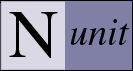Multiple-Assembly Support
Since version 2.1, NUnit has allowed loading suites of tests from multiple assemblies in both the console and GUI runners. This may be done on an adhoc basis or by creating NUnit test projects saved as files of type '.nunit'. In either case, a top-level suite is constructed, which contains the root suite for each assembly. Tests are run and reported just as for a single assembly.
Adhoc Usage
Using the console runner, multiple assemblies may be run simply by specifying their names on the command line. See NUnit-Console Command Line Options for an example of this usage.
The gui runner does not support specifying multiple assemblies on the command-line. However, you can load a single assembly and then use the Project menu to add additional assemblies. Additionally, you can drag multiple assemblies to the tree view pane, in which case they will replace any assemblies already loaded.
NUnit Test Projects
Running tests from multiple assemblies is facilitated by the use of NUnit test projects. These are files with the extension .nunit containing information about the assemblies to be loaded. The following is an example of a hypothetical test project file:
<NUnitProject>
<Settings activeconfig="Debug"/>
<Config name="Debug">
<assembly path="LibraryCore\bin\Debug\Library.dll"/>
<assembly path="LibraryUI\bin\Debug\LibraryUI.dll"/>
</Config>
<Config name="Release">
<assembly path="LibraryCore\bin\Release\Library.dll"/>
<assembly path="LibraryUI\bin\Release\LibraryUI.dll"/>
</Config>
</NUnitProject>
This project contains two configurations, each of which contains two assemblies. The Debug
configuration is currently active. By default, the assemblies will be loaded using the directory
containing this file as the ApplicationBase. The PrivateBinPath will be set automatically to
LibraryCore\bin\Debug;LibraryUI\bin\Debug or to the corresonding release path.
XML attributes are used to specify non-default values for the ApplicationBase, Configuration
File and PrivateBinPath. The Project Editor may
be used to create or modify NUnit projects.
Even when you are running a single test assembly, NUnit creates an internal project to contain that assembly. If you are using the gui, you can save this project, edit it, add additional assemblies, etc. Note that the gui does not display the internal project unless you add assemblies or modify it in some other way.
If you use Visual Studio Support to load Visual Studio .Net project or solution files, NUnit converts them to Test projects internally. As with other internal projects, these test projects are not saved automatically but may be saved by use of the File menu.
Loading and Running
In the past, test writers have been able to rely on the current directory being set to the directory containing the single loaded assembly. For the purpose of compatibility, NUnit continues to set the current directory to the directory containing each assembly whenever any test from that assembly is run.
Additionally, because some assemblies may rely on unmanaged dlls in the same directory, the current directory is also set to that of the assembly at the time the assembly is loaded. However, in cases where multiple assemblies reference the same unmanaged assembly, this may not be sufficient and the user may need to place the directory containing the unmanaged dll on the path.