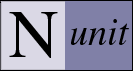NUnit Command Line Options
The forms interface may be run with or without the name of a file containing tests on the command line. If the program is started without any file specified, it automatically loads the most recently loaded assembly.
Note: Options that take values may use an equal sign, a colon or a space to separate the option from its value.
Note: Under the Windows operating system, options may be prefixed by either a forward slash or a hyphen. Under Linux, a hyphen must be used. Options that take values may use an equal sign, a colon or a space to separate the option from its value.
Run without loading an Assembly
To suppress loading of the most recent assembly, use the /noload switch:
nunit /noload
Specifying an Assembly
The other option is to specify an assembly or project file name on the command line. The following will start the forms interface with the assembly nunit.tests.dll:
nunit nunit.tests.dll
The following will start the forms interface loading the same assembly through its Visual Studio project definition:
nunit nunit.tests.csproj
Assuming an NUnit test project has been created containing the assembly, the following will again load nunit.tests.dll:
nunit nunit.tests.nunit
Specifying an Assembly and a Fixture
When specifying a a fixture, you must give the full name of the test fixture along with the containing assembly. For example, to load only the NUnit.Tests.AssertionTests in the nunit.tests.dll assembly use the following command:
nunit /fixture:NUnit.Tests.AssertionTests nunit.tests.dll
The name specified after the /fixture option may be that of a TestFixture class, or a namespace. If a namespace is given, then all fixtures under that namespace are loaded. This option may be used with Visual Studio or NUnit projects as well.
Specifying Test Categories to Include or Exclude
NUnit provides CategoryAttribute for use in marking tests as belonging to one or more categories. Categories may be included or excluded in a test run using the /include or /exclude options. The following command starts the gui with only the tests in the BaseLine category selected:
nunit myassembly.dll /include:BaseLine
The following command selects all tests except those in the Database category:
nunit myassembly.dll /exclude:Database
Multiple categories may be specified on either option, by using commas to separate them.
Note: At this time, the /include and /exclude options may not be combined on the command line.
Load and Run All Tests
Normally, nunit only loads an assembly and then waits for the user to click on the Run button. If you wish to have the tests run immediately, use the /run option:nunit nunit.tests.dll /run
Load and Run Selected Tests
To load and immediately rerun the last selected tests, use the /runselected option:nunit nunit.tests.dll /runselected
Note: If no selection has been saved, this option works just like /run.
Specifying which Configuration to Load
When loading a Visual Studio project or an NUnit project, the first configuration found will be loaded by default. Usually this is Debug. The configuration loaded may be controlled using the /config switch. The following will load the Release configuration of the nunit.tests.dll:
nunit nunit.tests.csproj /config:Release
Note: This option has no effect when loading an assembly directly.
Specifying Multiple Assemblies
The forms interface does not currently provide for specifying more than one assembly on the command line. Multiple-assembly projects must be loaded by specifying the name of a Visual Studio solution file or an NUnit test project.
Clearing the ShadowCopy Cache
The /cleanup option erases the shadow copy cache and exits.
Displaying Help
The /help or /? option displays a message box containing a brief help message.